Create a test order
Before launching your store, you can create a test order to ensure key steps like product display, checkout, shipping details, payment, and order creation are working as expected.
TIP
We recommend adding a note like “Test Order” to help identify and manage it later.
Step 1: Publish a $0 test product
To test the checkout process, start by creating a simple product with a $0 price and make it available for sale.
Operation steps:
- Log in to your Genstore admin and go to the Products page.
- Click Add product in the top-right corner and select a product type (e.g., Physical product).
- Fill in the basic details:
- Product title: e.g., “Test Product”
- Upload image: Add any sample image
- Price: Leave it at
0
- Make sure the product status is set to Active.
- Click Save.
For more on product setup, see Products.
Step 2: Preview the test product
Even if your storefront isn’t fully set up, you can preview the product using the default theme and test the full checkout flow.
Go back to the product list and click the Preview icon to see how it appears to customers.

Step 3: Test the customer checkout flow
On the preview page, click Buy now to start the checkout process. Enter test buyer information as prompted, including email, name, and shipping address. 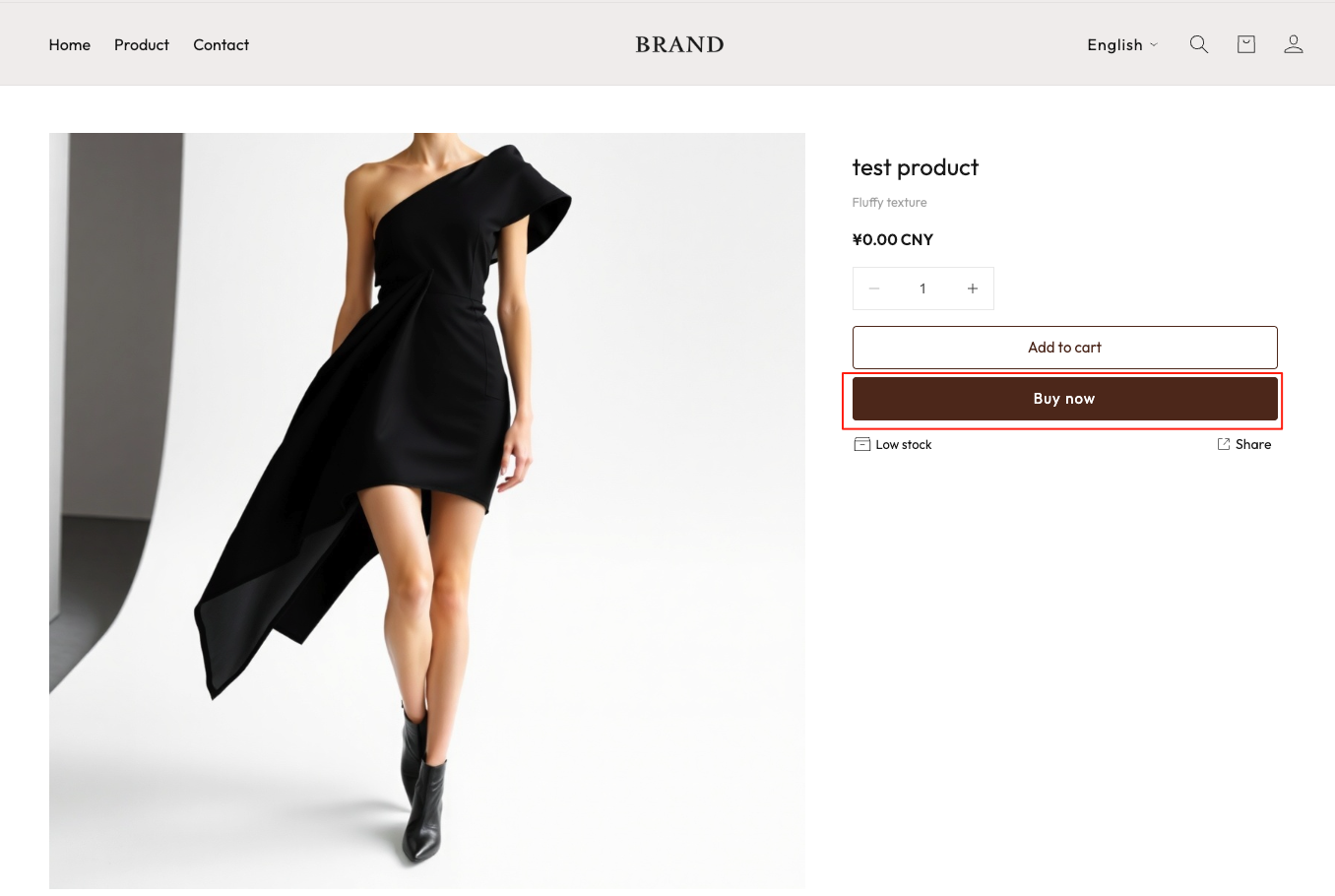
After filling in the form, click Pay now to place the order. You’ll be taken to the order confirmation page, where you can view the order number, contact info, shipping method, billing address, ZIP code, and more.
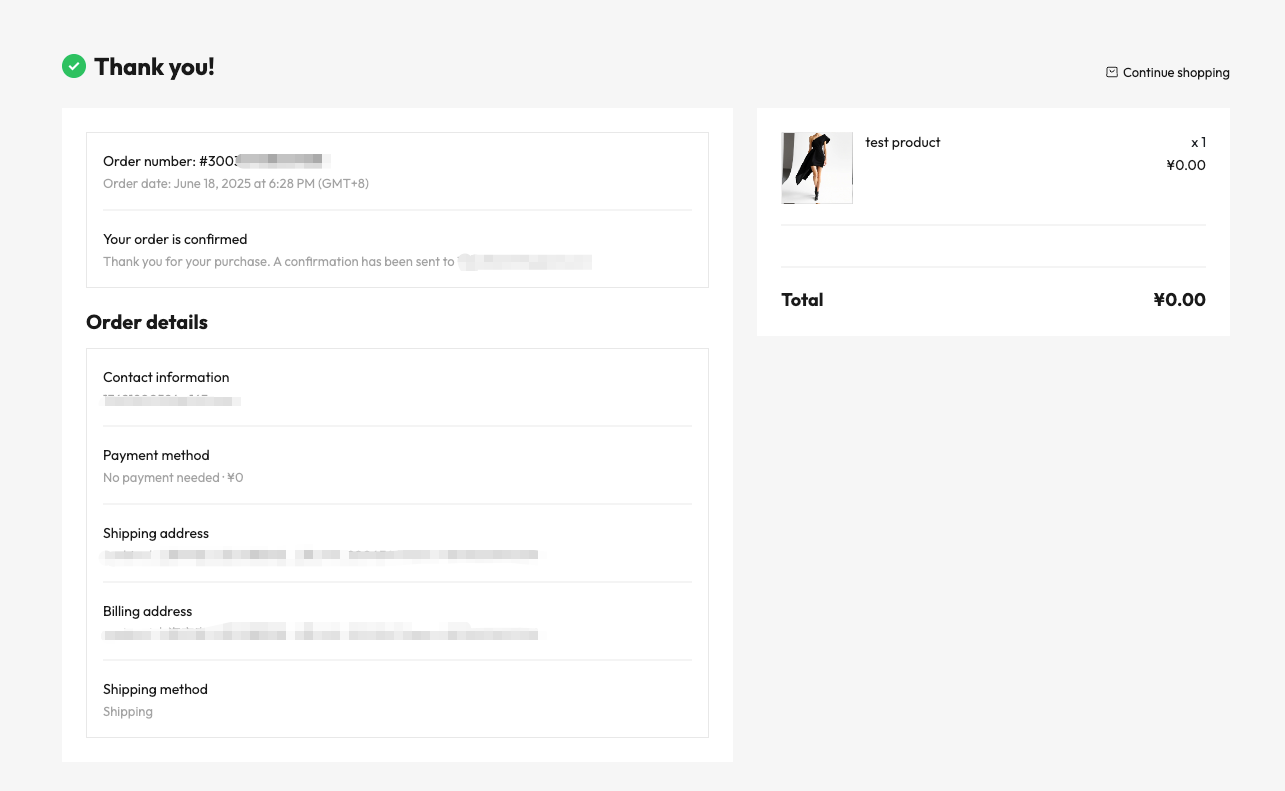
Step 4: View the test order
Go back to the Genstore admin and click Orders from the left-hand menu. You’ll see the test order listed. Click the order number to view its details.
To help identify it, click the Note icon and add a label like “Test Order.”

You can also test actions like shipping, returns, refunds, and exchanges to verify your order workflows. For more details, see Manage orders.

